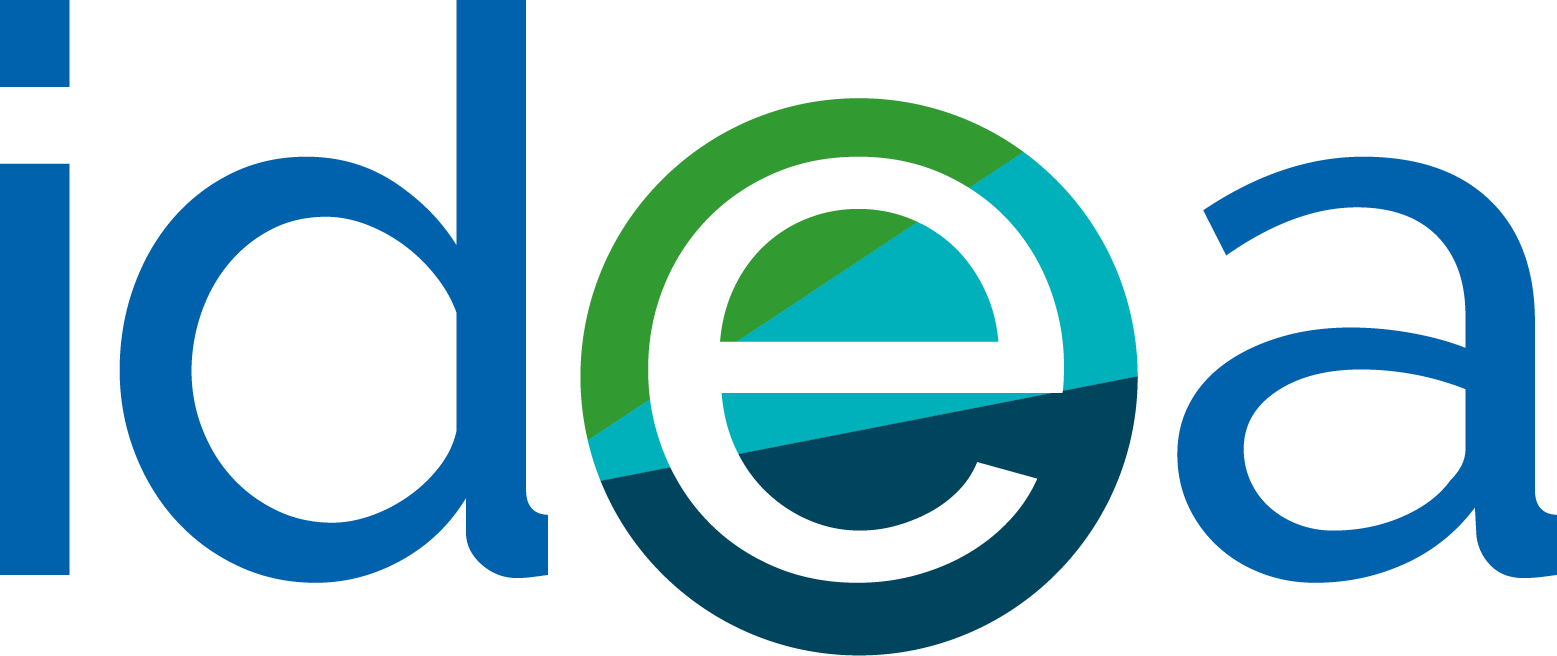Using a computer in Idea Stores
Using our PCs
All Idea Stores and Libraries have public computers. You can browse the internet, create documents and access your email for free. You can book a computer in advance with a choice of computer terminals and locations. You can only book a computer if you are a member using your Idea Store/library borrower card.
Our PCs are free to use and access the internet. We ask customers to take note of the following:
- use headphones if you are listening to audio files
- do not view anything likely to cause offence or embarrassment - specifically pornographic content
- do not use the internet for illegal activity
- our PCs do not have CD or DVD drives.
We monitor PC usage to ensure these rules are followed. Computers switch off automatically 15 minutes before closing time.
You can book
- A session for up to 60 minutes
- No more than three sessions in one day
- No more than five sessions up to seven days in advance
Each booking is held for ten minutes after the start time. If you do not log-in within that time, your booking for that session will be cancelled.
How to book a computer
There are two ways in which you can book a computer
- ask a member of staff in the store or library
- self-bookings via NetLoan at your local Idea Store or library.
If you are booking a computer via Net Loan, you will need to enter your card number (for example D000999999) and PIN.
Computers with document scanners
All Idea Stores and libraries have a dedicated computer with a scanner.
If you would like to scan a document, please book the computer with a scanner in advance as stated above.
Direct Booking and advance booking
To access an Idea Stores public access PC you need to do one of the following:
- If a PC is available, go to it and use Direct Booking. Enter your card number and PIN. Once you do that, it will log you on and you can use the PC for up to one hour. Direct Booking is only available if you are over 16s.
- If you wish to continue using the same PC for more than an hour you can as long as no one as pre-booked it. The system will log you off once time is up. You can then enter your card number and PIN to continue using the PC.
- If you wish to make an advance booking you can do that by using the library catalogue PC (select the option to book a PC). You will need your card and PIN number. This is only available in the Library or Idea Store.
Idea Store customers are allowed up to 180 minutes of PC access per day. You can spread the time over three sessions. If you do not use your 180 minutes within those three sessions you will lose them.
The PC booking system has been set up so that any unused time will carry forward rest of that day. The personal allowance of 180 minutes is reset at the start of each day.
There may be a few exceptional occasions when a customer would like to use a public access PC for more than 180 minutes in one day.
As a public service, we try to allow as many customers as possible to use in-store PCs.
During busy periods, between 4pm and 7pm, staff will enforce the maximum usage limit of 180 minutes per day. When it is not busy and a customer has used all their time, they can ask staff for more time if a PC is available. Please do not ask for more time if the PC is being used.
Saving work
The public access PCs in Idea Stores will allow you to save your work on the Z-drive. Please note all saved work will be lost once the customer's PC session has ended.
If you plan to use back-to-back PC sessions, saved work will be lost once the first session ends. If your PC session ends unexpectedly (power cut, system reboot, etc) work saved on the Z-drive will also be lost. Idea Stores staff cannot retrieve lost files.
Idea Stores public access PCs do not contain floppy disk drives so it is not possible to save work onto a floppy disk. It is advisable to save work at regular intervals on a removable device such as a USB pen drive.
Using USB memory sticks
We don't allow use of USB sticks by children under 16. We will also be blocking and restricting any sort of external mass storage drive being connected to USB ports in all Children’s Libraries.
We understand that some children will want to use USB sticks to copy their homework and other legitimate materials and will no longer be able to do so.
We suggest they use cloud-based solutions like iCloud or similar systems to save their materials. They can also email copies to themselves. We suggest parents are involved in setting up email addresses for their children. If they don’t have one yet— again, staff can assist in this respect if necessary.
Accessible equipment
Each Idea Stores has a selection of hardware items available for use by customers who have particular needs.
Items available for loan include multi coloured keyboards with large keys, gel wrist supports and PC headphones.
Items are loaned for use with Idea Stores public access PCs and must be returned as soon as the customers PC session has ended. The text magnification software Supernova is also available on selected PCs.
Web filtering
Internet access is filtered using hardware and software tools. Restrictions are in place to prevent access to websites that may cause offence.
Printing
Each Idea Stores public access PC is connected to a printer. Print services are chargeable and the cost is based on the number of pages printed and whether the mono or colour printer is used.
Printouts are held in a queue and only released once the customer has paid the relevant charge. It is not currently possible for customers using the WiFi service to print via the public access printers.
There is a charge for this service.
Eating in the Surfing Space
We kindly ask all our users to avoid eating food while using our public internet PCs. This is in the interest of cleanliness and hygiene.
Free Wi-Fi Hotspot
All Idea Stores are Wi-Fi hotspots to give customers free internet access through a Wi-Fi-enabled laptop or device.
Connecting to the Storenet / IdeaStore Wi-Fi Network
You will need a wireless-enabled mobile device that uses WPA encryption. You can connect using any standard Internet Browser. No extra software is needed. You are responsible for the configuration - virus protection and use of your own equipment. Internet access is filtered and access to websites that are deemed to be inappropriate is blocked.
For Apple iPad / iPhone devices
- Tap on Settings, then tap on Wi-Fi and select Idea Store from the list.
- Enter ideastore2486 as the password.
For Android / Google and devices
- Tap on Settings, then tap on Wi-Fi and select Idea Store from the list
- Enter ideastore2486 as the password.
For Windows 7, 8 and 10 devices
- Click the wireless icon on the bottom right-hand system tray
- Choose Idea Store from the list
- Enter ideastore2486 as the password.
Idea Stores do not loan laptops or devices. Customers are required to provide their own equipment.
Daily time restrictions do not apply when accessing the Internet via Wi-Fi. To make a Wi-Fi connection you will need the web proxy settings. Please ask the helpdesk for an instruction sheet on Wi-Fi access.
Idea Stores staff are not allowed to make changes to the settings on laptops or PDAs. Guidance can be provided but customers will need to make the changes themselves. Wi-Fi internet access is subject to the same web filtering rules as access via public surf space PCs.
Dedicated study desks with surge-protected power sockets are provided within each Idea Stores.
The power sockets within the study desks are provided for customers using laptops or PDAs that need external power.
All personal devices should be fitted with a British Standards-certified plug.
The sockets within the study desks are the only power sockets that are available for customers to use. Please do not use any other power sockets located around the store. You can use our power supply to recharge your device but priority will be given to people actually using a laptop or PDA.
Please note that we take no responsibility if your device gets damaged by power supply.